Why email Forwarders and how it works
The cPanel email program allows you to create as many email accounts as you want. As the number of email accounts increases, you will need to open each account in order to see the emails received. If you forward these emails from one account to another account, then you will only need one account to view all these emails. Likewise, if you want to forward copy emails received by one account to multiple accounts, you can set up an email forwarder.
Email forwarder page overview -cPanel
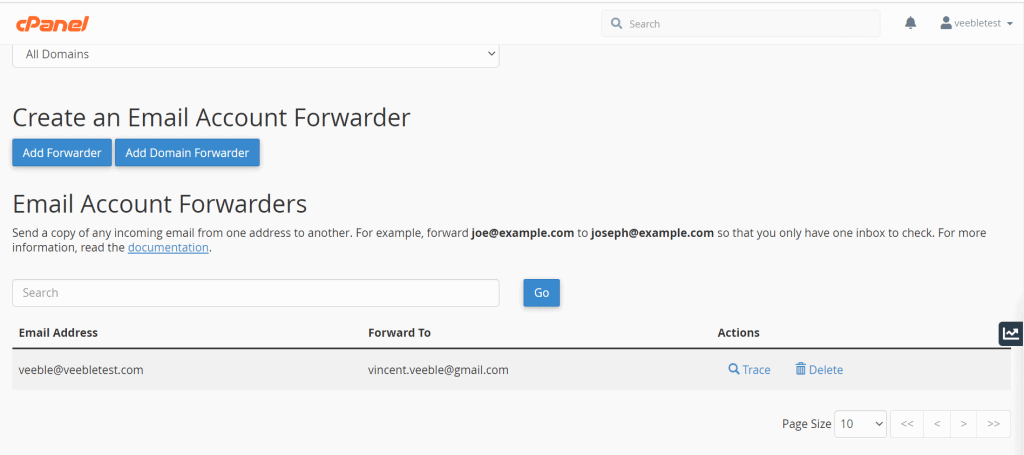
In the Email Account Forwarders table, you’ll find a list of all the email addresses that use a forwarder to forward their email to another address or service. You can quickly find an email address by typing a keyword in the Search text box and clicking Go.
To view the route that a forwarded email takes, click Trace in the Functions column next to that email address. If you wish to delete a forwarder, click Delete next to the email address, then click Delete Forwarder.
To change a forwarder, click Delete next to that email address, and then click Delete Forwarder to confirm. Then, follow the steps in the Add Account Forwarder section below.
If a forwarder shares an address with an email account, both will receive mail. You cannot modify an existing email forwarder.
To change the forwarding behavior for an address, you must delete the existing email forwarder and create a new one.
Steps to add email forwarder
In order to add email forwarders, follow the steps
Step 1. Access cPanel
Step 2. Select Forwarders from the email section
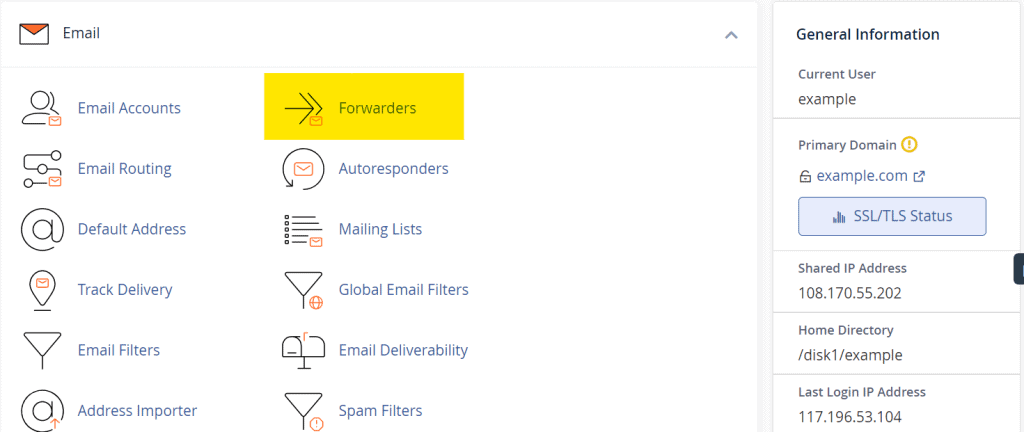
Step 3. Click on the Add forwarder as seen in the cpanel window
Step 4. A new page will open up and then you will be able to add the forwarders.
Enter the email username to the address to forward field and select the domain from dropdown box
Step 5. The destination address can be specified in the Forward to Email Address field
If you want to forward emails to more than one address, separate them with commas.
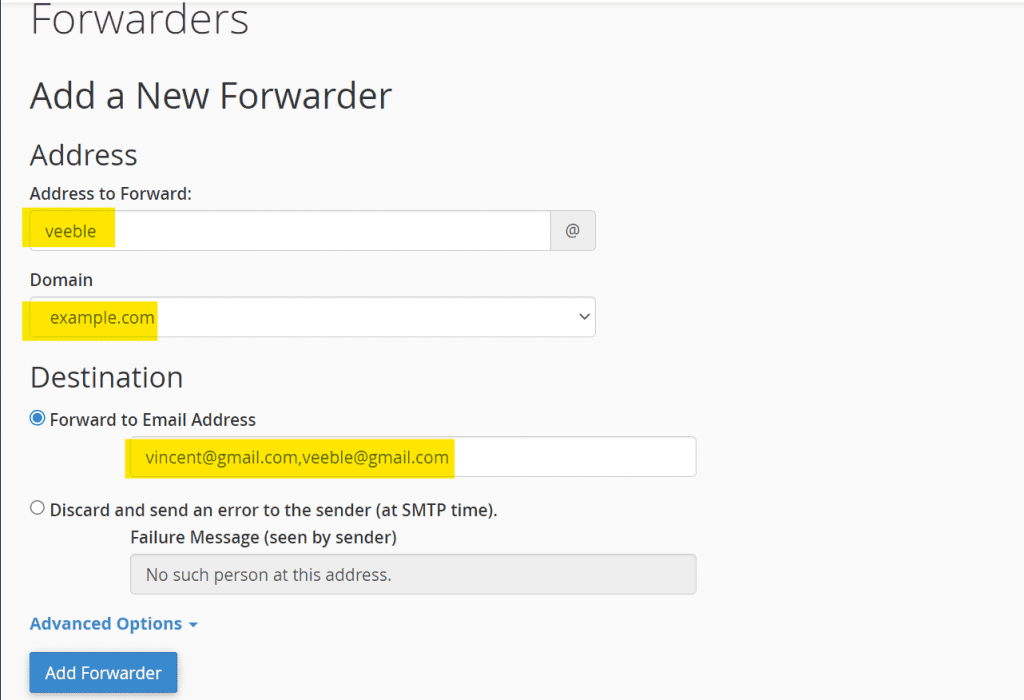
Step 6. Click on Add forwarder
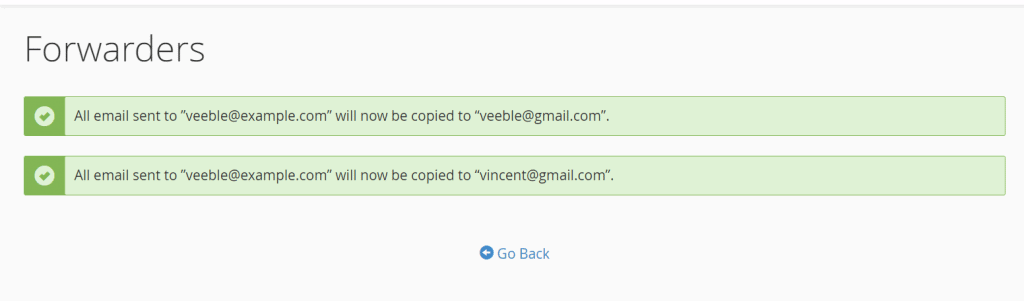
Possible issues while adding email forwarders and reason.
You may encounter several issues with email forwarders, most of them will be related to a particular email not to the forwarder.
You may face issues while adding multiple email forwarders to a single email. cPanel has a known issue if you add multiple email forwarders to a single email account separately, it will forward only to the first forwarder you added. To overcome this issue, you will have to add all forwarders in a single attempt. This is already mentioned in the article.
